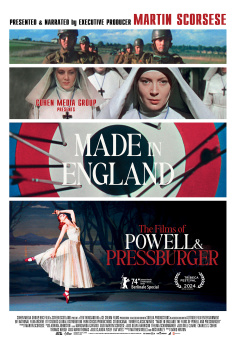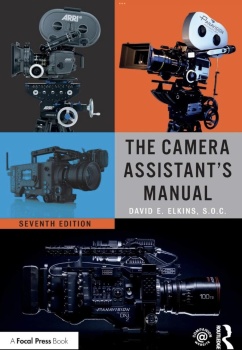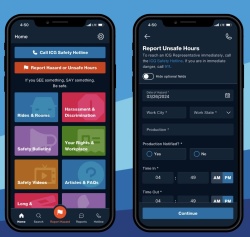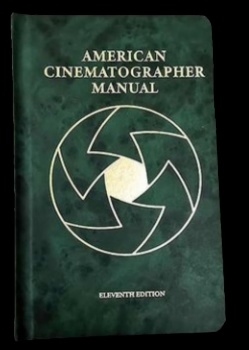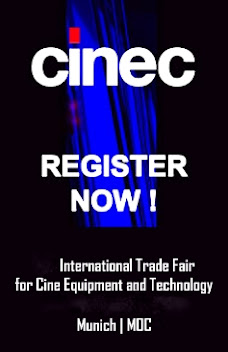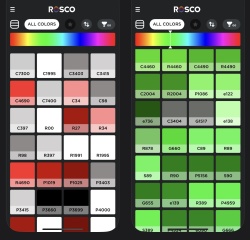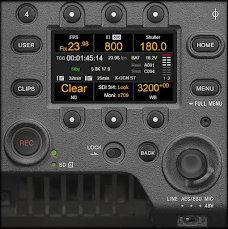In the past I have provide you with resource lists of iOS and Android applications for the cinematographer, some still are free offering basic software and others are paid, offering more professional software like the Depth of Field (DOF) Calculator that can help you get a job done a little better or a little faster than before.
Cine Meter viewing a DSC Labs ChromaDuMonde® 12 chart,
showing an RGB waveform
I would like to bring your attention to this application by Adam J. Wilt which is ready to download from the App Store in iTunes for $4.99 and I think it is worth every penny to add it to the short list of favorite working iOS apps for cinematographers. It is an application that rolls three functions into a one screen for fast measuring and readout at a glance turning your iOS device into a very capable light meter, RGB
waveform
monitor, and a false-color picture mode monitor.
Cine Meter is a professional film/video/photo application for your iPhone®, iPad®, or iPod touch®, using the built-in camera to provide a shutter-priority reflected light meter, an RGB
waveform monitor, and a false-color picture mode. Cine Meter works on any iDevice with a camera running iOS 5.0 or higher.
Cine Meter not only gives you exposure information, it shows you at a glance how evenly your greenscreen is lit, and where high-contrast hotspots and shadows may give you trouble. With Cine Meter, you can walk around, light your set, and solve problems long before your real camera is set up, making pictures, and running down its batteries.
The light meter shows you the stop to set as decimal readings (such as f/5.0, good for cameras with EVF iris readouts) or full stops and fractions (like f/4.0 ⅔, good for cine lenses with marked iris rings). You can calibrate Cine Meter to match other meters to a tenth of a stop, and take readings using matrix or spot metering.
The waveform monitor shows you how light levels vary within and across a scene. They show you how even the lighting is on a greenscreen or white cove, and let you see hotspots and imbalances at a glance. The waveform’s RGB mode shows you color imbalances in the image and gives you a handy way to check for color purity on a greenscreen or bluescreen.
The false-color picture lets you define allowable contrast ranges, and see instantly which shadows are underexposed and what highlights risk clipping:
 Cine Meter viewing a DSC Labs ChromaDuMonde®
12 chart in false-color mode
Cine Meter viewing a DSC Labs ChromaDuMonde®
12 chart in false-color mode
Cine Meter runs entirely on your iDevice: it doesn’t use WiFi or mobile data. If you have power in the battery and light in front of the lens, it will work.
How To...
Calibrate the meter: shoot a gray card or other solid target with Cine Meter and your most trusted reflected meter, DSLR, or video camera. Adjust the Meter Compensation control on the
Settings and Info page to make Cine Meter’s readings match those of your reference device. (The camera picture is unaffected by any compensation you set; the camera always sets its own exposure and its waveform and false-color levels may not match those the light meter reading would indicate!)
Check exposure: aim the camera at the scene, and read off the exposure (use the spot meter if necessary to narrow down the area of interest). You can tap EXP to freeze the reading, and then vary ISO and shutter to see how aperture changes even if you are no longer pointing the camera at the scene.
Compare exposures: aim the camera at a gray card or other reference target, and tap EXP. Cine Meter will hold that exposure, letting you walk around the set and look at the waveform monitor and false-color displays to compare light levels to your reference.
Compare white balances: aim the camera at a white or gray card under your reference lighting, and tap EXP to lock the white balance. Cine Meter will hold that white balance, and you can use the RGB mode of the waveform monitor to examine the color balance as you walk around the set. (The range of color temperatures and lighting spectra that Cine Meter will properly white balance to is entirely dependent on the camera in your iDevice: some accommodate a wider range of white points than others do.)
Check lighting evenness: when you need flat, even lighting (on a greenscreen, white cove, test charts, or flat art), Cine Meter’s waveform monitor shows you the relative light levels across the camera’s field of view in a single glance. It’s a lot quicker to use the waveform monitor than to spot-meter several points across the field of view, or to take multiple incident readings to get the same information.
Match color temperatures: using WB and the RGB waveform monitor makes it very simple to compare LCD displays, different LED lights, or any other combinations of radiant or reflected lights. If you use WB on a known-good source (or a white card illuminated by it), the differing RGB levels when looking at another source will indicate how you have to color-correct it to make it match, without the subjectivity of the human eye.
more how to...
Compatibility: Requires iOS 5.0 or later. Compatible with iPhone, iPad 2 Wi-Fi, iPad 2 Wi-Fi + 3G, iPad Wi-Fi (3rd generation), iPad Wi-Fi + Cellular (3rd generation), iPad Wi-Fi (4th generation), iPad Wi-Fi + Cellular (4th generation), iPad mini Wi-Fi, iPad mini Wi-Fi + Cellular, iPad Air, iPad Air Wi-Fi + Cellular, iPad mini with Retina display, iPad mini with Retina display Wi-Fi + Cellular, iPod touch (4th generation), and iPod touch (5th generation). This app is optimized for iPhone 5.